How to Manage Your Account
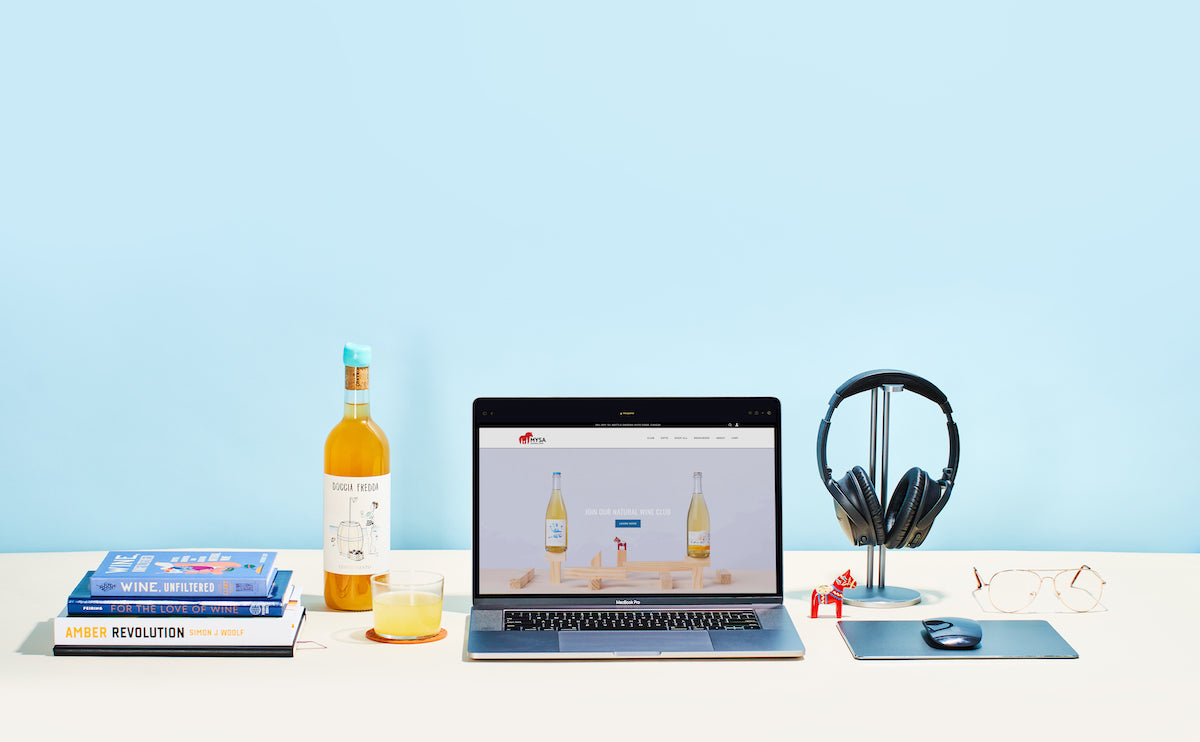
Updating your address, credit card, and managing your orders is easy from your customer dashboard! Below, find a step-by-step of how to update each of these areas, with video overviews. Please note that if accessing your subscription on mobile, the "Manage Subscription" button is on the bottom of the page.
- Account Creation
- Accessing Your Account
- Managing Your Subscription
- Account Options
- Updating Payment Information
- Pause/Resume/Cancel Membership
- Swapping Products
- Skipping Orders
- Change Address
- Adding Products
- Questions?
Account Creation
Important note: Signing up for the wine club does not automatically create an account for you, unless you checked "Create Account" when you checked out. If the system does not recognize that your email exists, please register as a new customer (click here to do that). From there, you will be able to log in and manage your subscription as needed.
Alternatively, you can click Manage Subscriptions Without Password.

The next page will then prompt you to enter either your email address or phone number that you used to place the initial club order. After that you'll be prompted to verify your subscription by entering in the code that was sent to either the email or phone number entered.


Accessing Your Account
Access your account by clicking on the person outline at the top of the page.

Managing Your Subscription
When you log in, you'll be taken to a page that shows past orders and the addresses associated with your account. To get to the page where you can update your information, click "Manage Subscription".
Account Options
After you've navigated to the manage your subscription page, you will have multiple options, including:
- Pause your subscription
- Update your shipping address
- Update your payment information
- Swap to different clubs
- Add products to your subscription (as a club member you get 10% off retail bottles added to your order)
- See your transaction, order history, and upcoming orders
- Gift or skip your next order
- Cancel your subscription
Each of these should be fairly straightforward. We've put an exampled below of updating different areas of you account below:
Updating Payment Information
From your account dashboard:
- Click Manage Subscription
- Click on Payment Methods on the left side bar
- Click Update Payment Method to make adjustments to your card on file
Pause/Resume/Cancel Membership
From your account dashboard:
- Click Manage Subscription
- Scroll to the bottom of the Subscriptions page
- Click Pause or Cancel subscription as needed
- If cancelling, finalize by clicking Cancel Subscription
- If pausing, finalize by clicking Pause Subscription and choose how many months you'd like to pause for
- To unpause, click the Unpause Subscription button on the bottom left
- Instead of pausing or cancelling it may prompt you to gift your next order instead where you can choose to send your order to someone at a different address
Swapping Products
From your account dashboard:
- Click Manage Subscription
- Click Swap Product
- Confirm which product you'd like swapped and click continue
- Choose which product you'd like to swap to and confirm by clicking Select New Product button
Skipping Orders
From your account dashboard:
- Click Manage Subscription
- Click on Skip Next Order
- Choose whether you'd like to gift or skip your next order
- Confirm your selection
Change Address
From your account dashboard:
- Click Manage Subscription
- Click Profile on the left side bar or Update my info button on the top of the page
- Update the shipping address and click update information to save
Adding Products
As a club member you can add bottles to your club order before it processes at 10% off plus free shipping!
From your account dashboard:
- Click Manage Subscription
- In the red bar at the top click View all products
- From there you can add which bottles you'd like to your club order
Questions?
If you have any questions, please reach out to us at hello@mysa.wine and we will get your account sorted with you!
